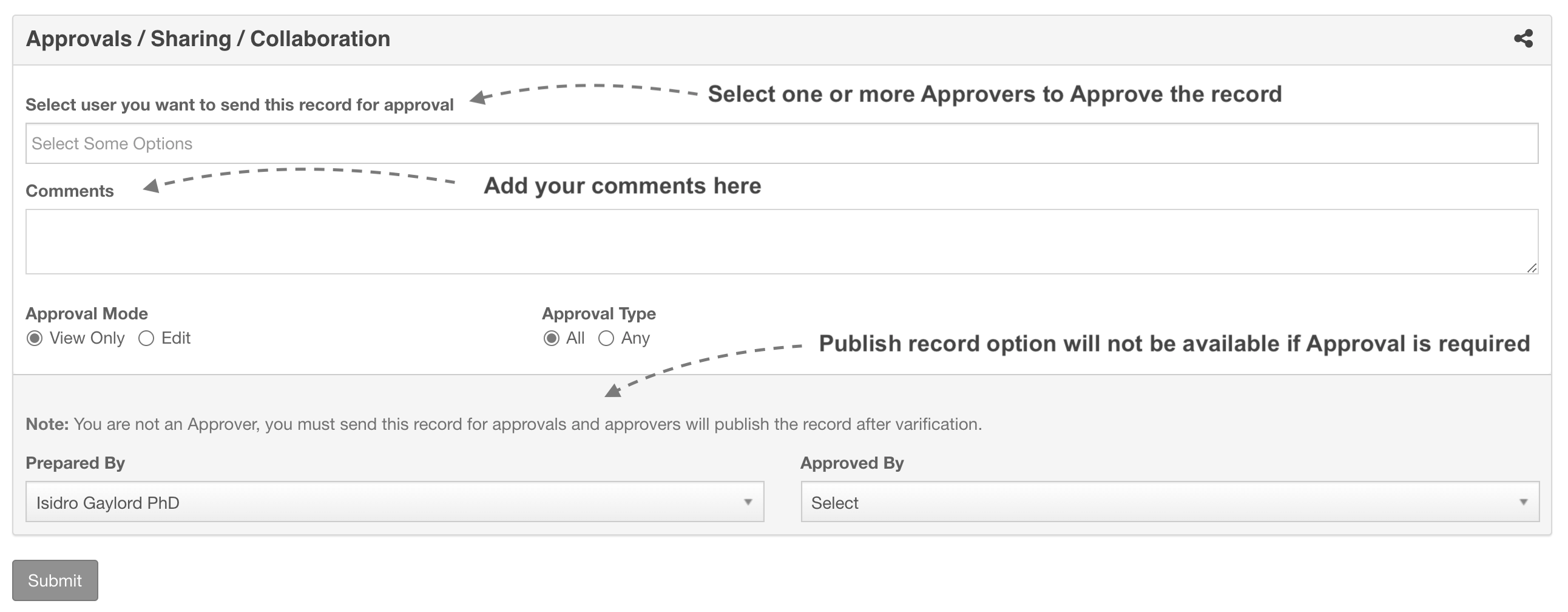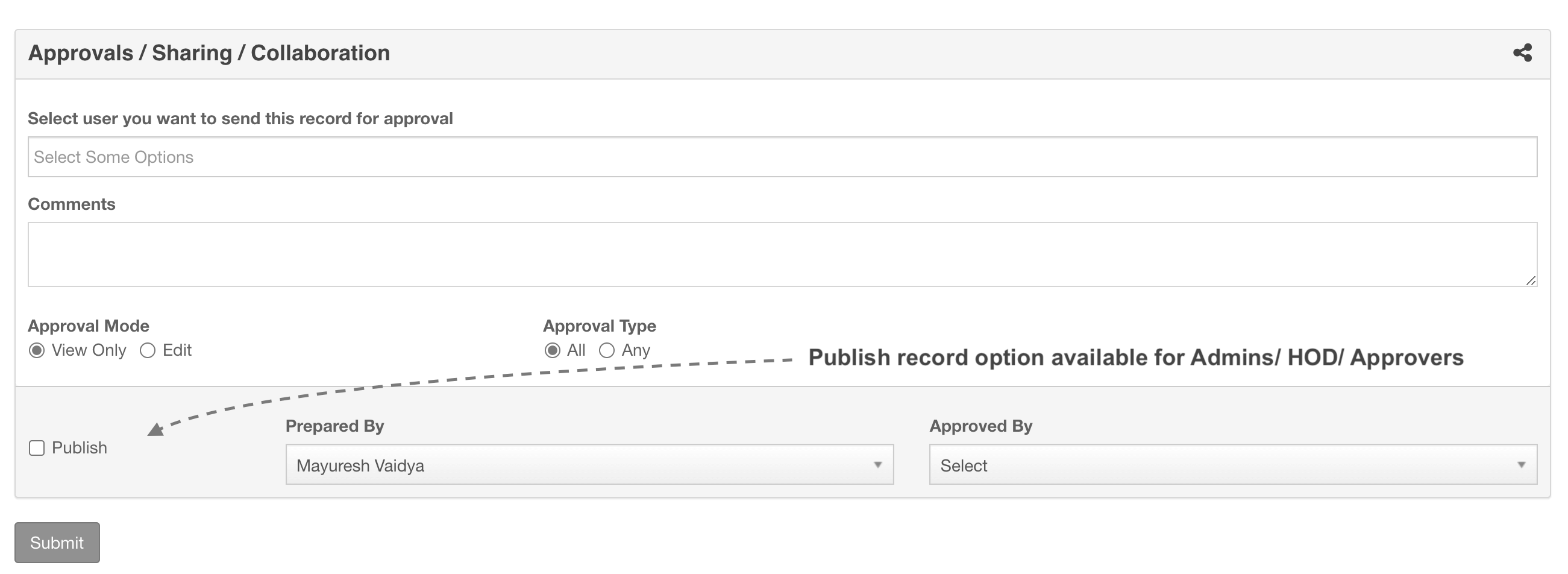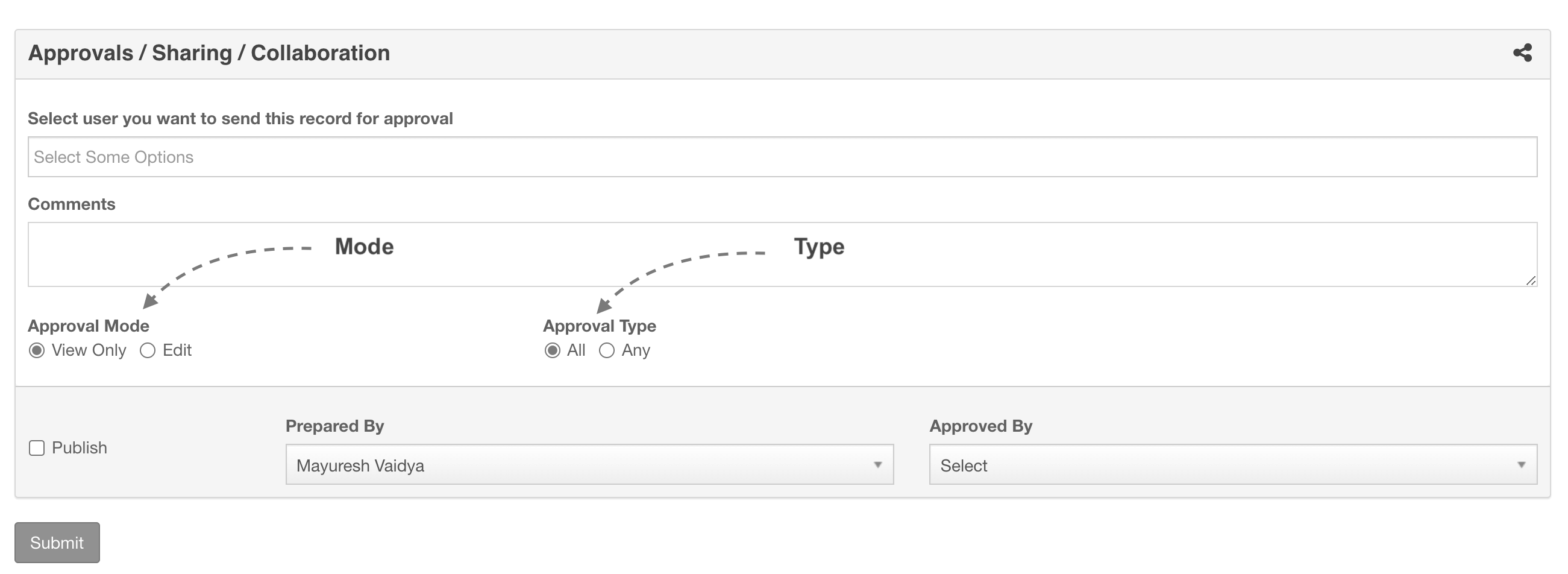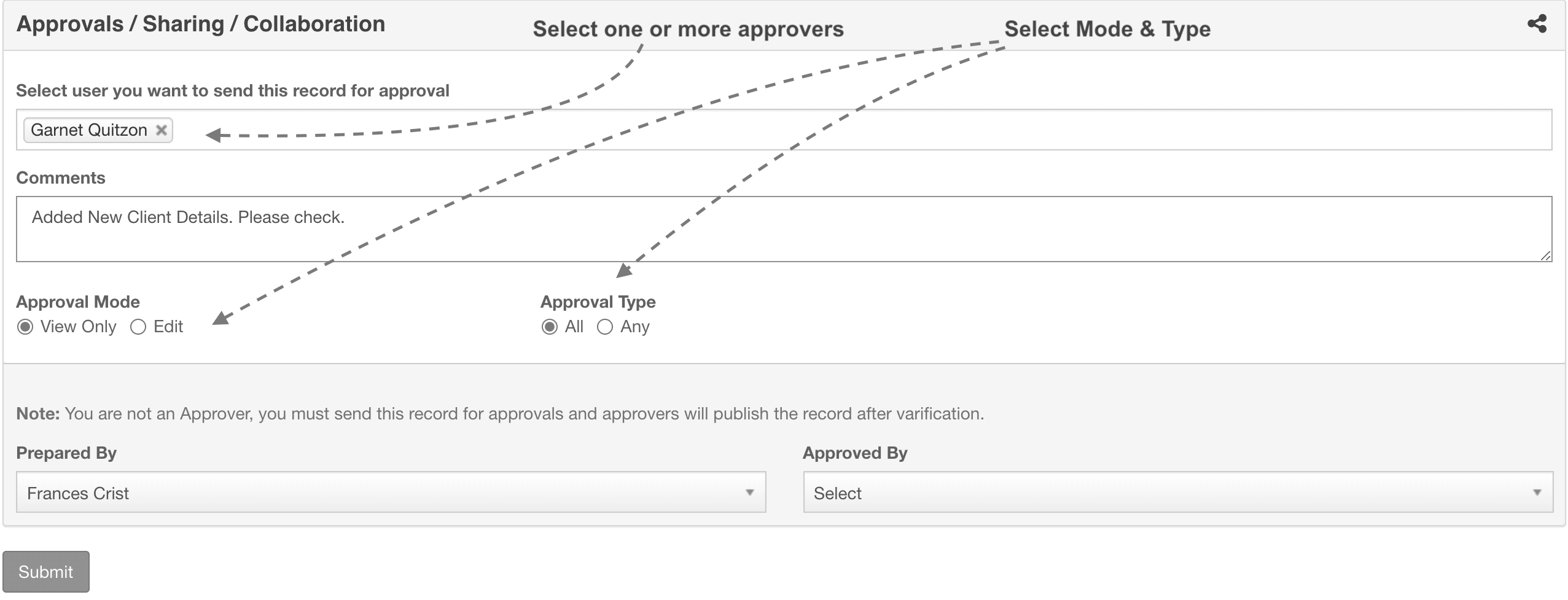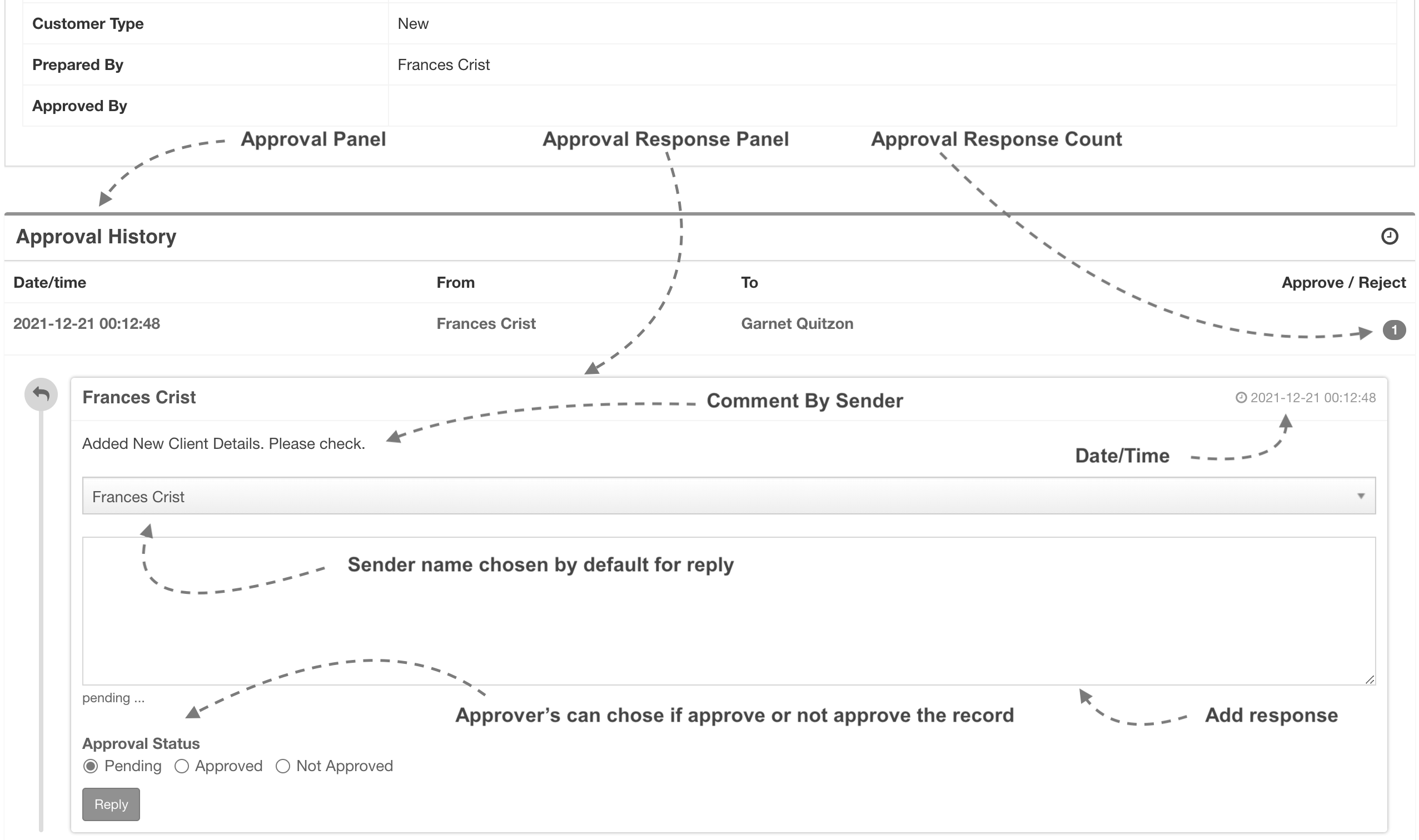Approval Process
Approvals
A user, who is not an admin or HOD or Approver, can not publish any record in the QMS system without it is being Approved by Authorised Users. Every Custom Form created within the QMS Sysyem inherits application's Approval System by default.
Every Custom Form created will always have Approval Panel at the bottom. A user whichout approving authority will see the Approval panel as below.
A user who is either admin or HOD or Approver will the Approval Panel as below
Note:
Admin/HOD/Approvers may or may not send any record created to any other user, however, if the process requires them to send the records to some other user for apprval, they can manually do so from the Approval Panel, by selecting another Approver and not Publishing the record.
Approval Mode
Sender can chose the appoval mode & type while sending any record for the approval. If the mode is View Only, Approver will be redirected to View Page of the Record, where approval will see the record and choose next action. In the mode it Edit, then Approver will be sent to Edit Page of the record, where Approver can make neccessory Edits to the records and perform the next action.
Approval Type
If Approval type is Any, any of the approver can approve and publish the record. If Approval Mode is All, then everyone in the Approval Process who are in a loop must approve the record.
Sending Record For Approval
Whenever user is adding any record, Approval Panel will be dsiplayed at the bottom of the record. You can select approver/s add his/her comments and click submit.
Note:
Users/Employees marked as Admins, HODs, Approvers will be listed in the list
Users can chose any of the available appervers as per the process defined by the organization
Dashboard Notification
Once the record is sent for the approval, approver, to whom the record is sent, will get the email notification on his/her email address as well as it will be shown on the user's dashboard under Approval panel.
When user clicks on "View", record's view page will open. At the end of the record, Approval Panel will be displayed. User then chose to respond by either approving the record, rejecting the record or sendinf the record back to the preparer.
Note:
Chose either Pending if you want to send the record back for reasons like, incorrect or missing data or additonal explaination required etc.
When the response is received, it will be available on user's dashboard under "Approval Responses" panel (and not under "Approvals" panel).

Click on View to goto the record for addtional actions. This will open the View page or the record. At the bottom of the page, Approval Response Panel will be available. User can add his/her reply and click Respond
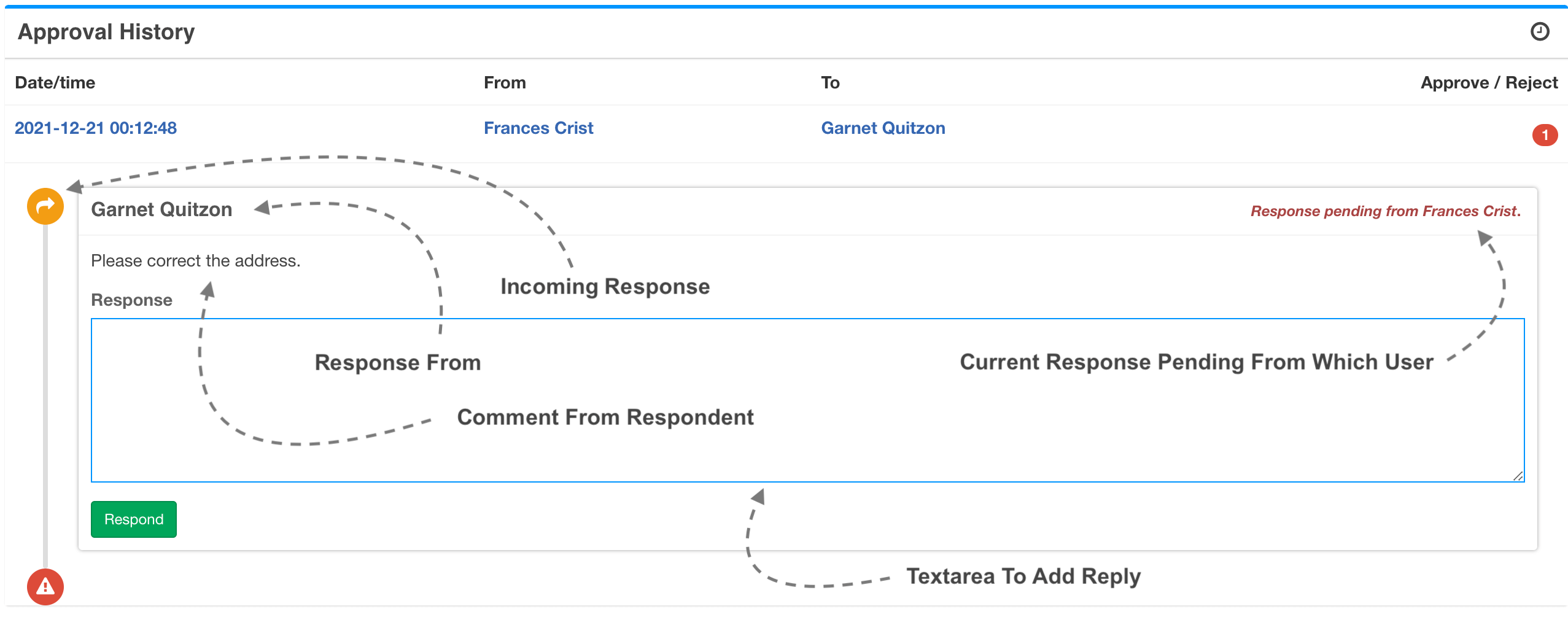
Reponse & Reply cycle will continue as long as record is Approved or Rejected.
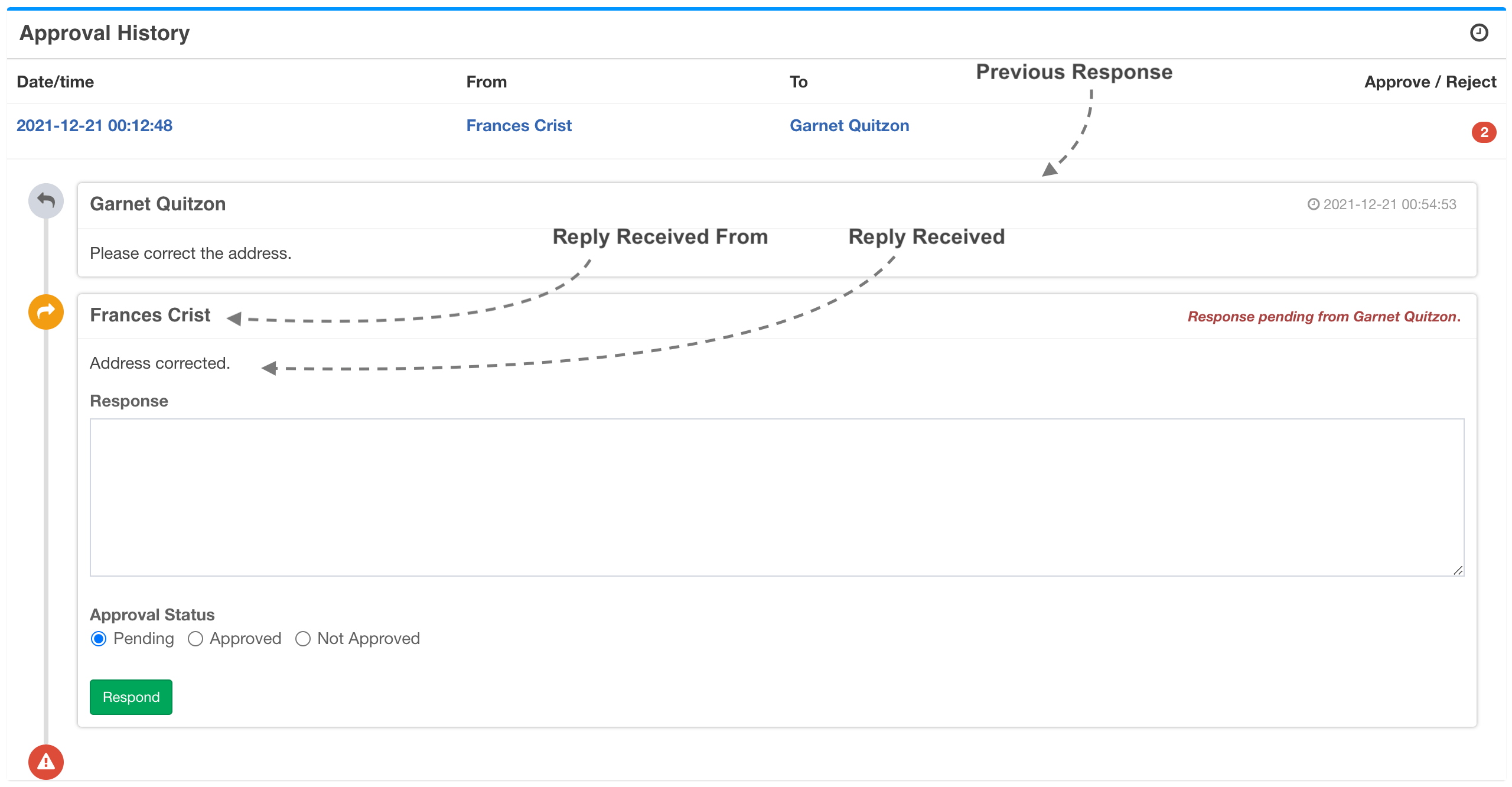
Response / Reply Thread
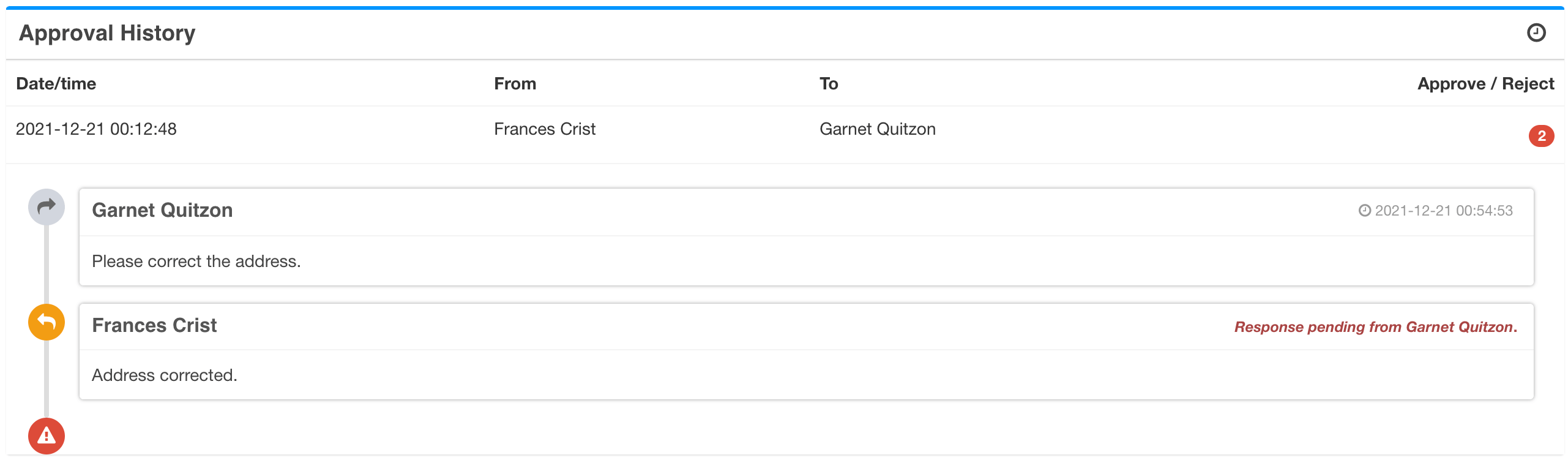
Approved Record
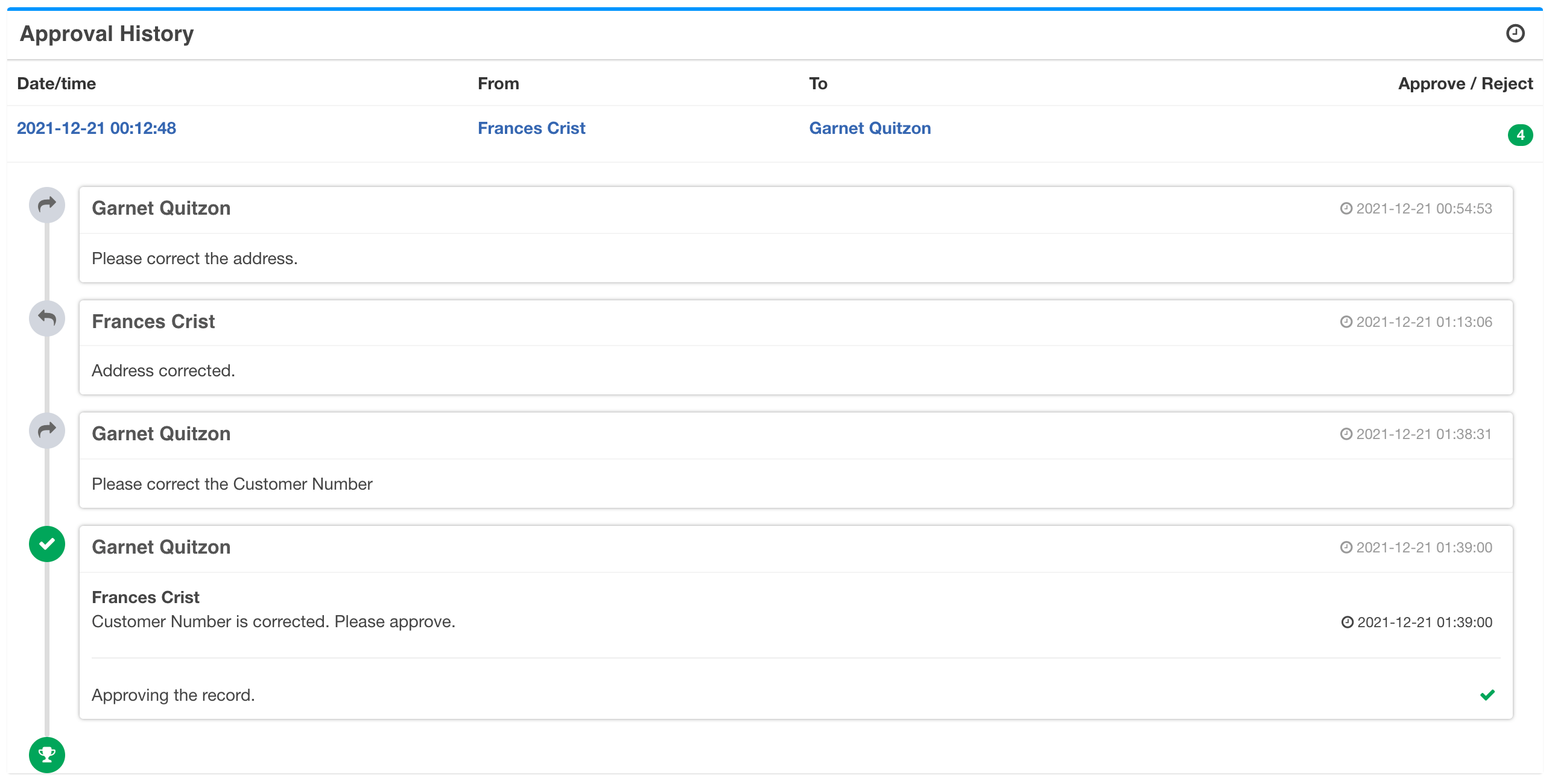
Note:
Which the user checks the approved checkbox, system will add that user as "Approver" and will publish the record automatically.
Sender will get the email stating that the record is approved.
More Features
ONLYOFFICE Doc Editors
With ONLYOFFICE™ Editors, you have complete control on your documents without loosing any formatting unlike online web-based HTML editors.
Document Version Control
Each and Every QMS document created/ uploaded in the QMS is Version Controlled and Access Controlled and follows all the Document Management best practices.
Security
Add password to secure your PDFs while you download them. System records every downloads with issue number & timestamps along with user details.
Validation
HTML forms created are automatically version controlled, ready with required validations as well as design/ layout you choose while creating these HTML forms.
Access Control
Each of these forms are either linked with the QMS document and by default inherit access restrictions based on document access.
Approvals
Every form created, by default follows system's approval system. Users with limited roles, cannot publish any record in the system unless that record/ document is approved by HoDs or Administrators.
Lossless Migration
With ONLYOFFICE™ Editors, you can preserve all your formulas and sheets in your spreadsheets.
Upload / Create
Simply upload the existing documents/ spreadsheets/ presentations to create the document or spreadsheet.
Scheduled Data Entry
You can easily create spreadsheets, documents, formats etc and share with users within the system for scheduled data entry, eliminating efforts of printing and distributing these documents manually.
Centralized Data
Users can open these shared documents from within the system, add their data and save them onto the system without any need to download/ upload. All data is stored in a singled location and can be accessed secuerly.
Drag and Drop
To store this data in SQL format instead of Document format, you are free to build HTML forms within the system by using our Drag-and-Drop feature.
Digital Signature
Digitally sign all your QMS document while downloading them in PDF format. You can draw your signature or upload existing signature to the system.